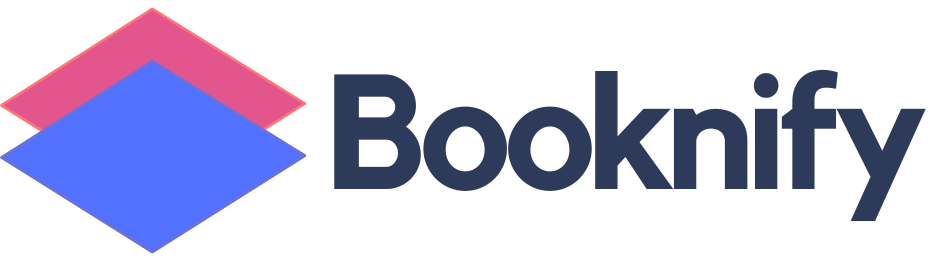Booknify Booking System with Payment Links Feature
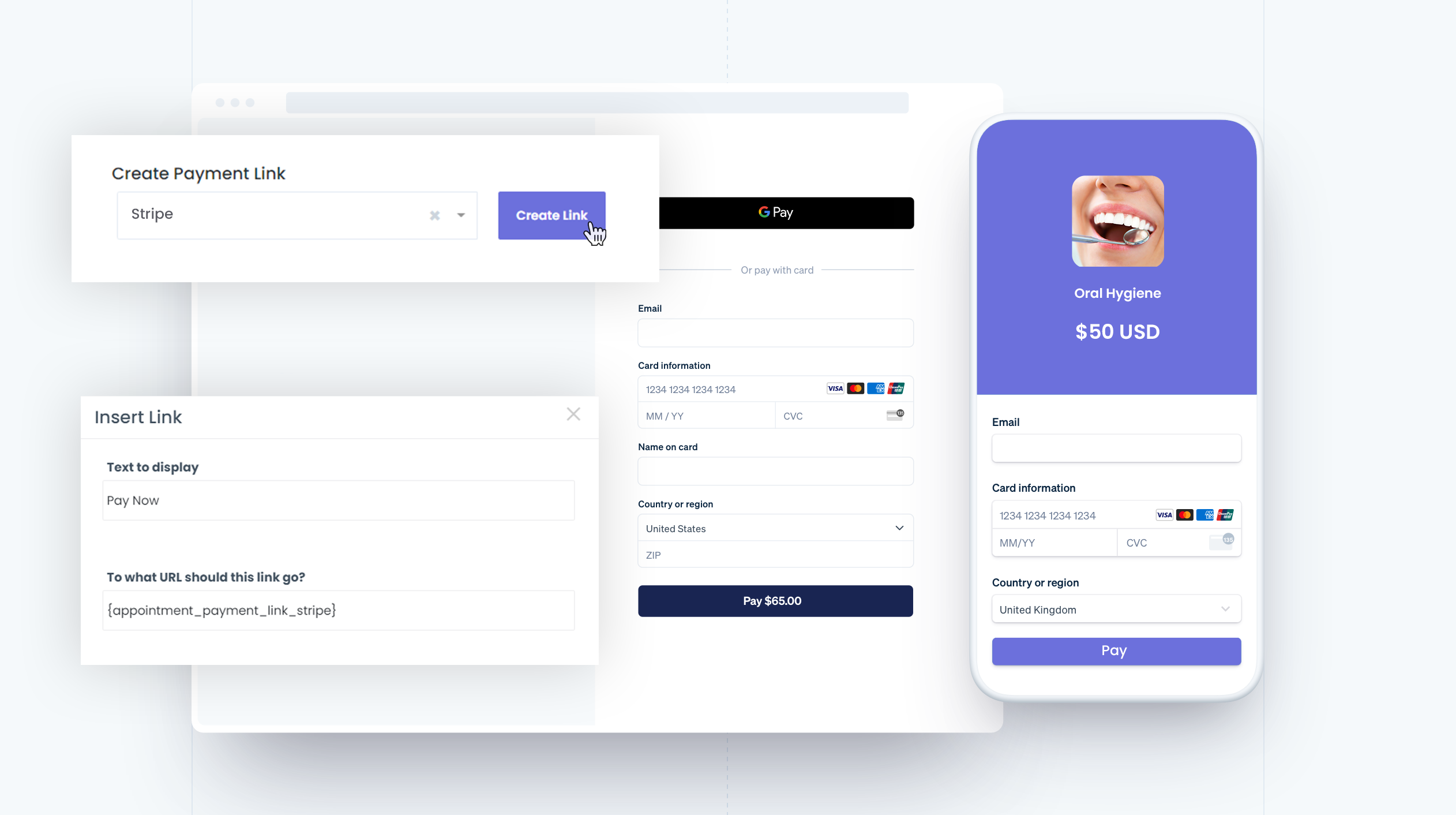
Payment Links for Booknify Appointments
In many businesses, it’s not always ideal to request the full payment at the time of booking. Sometimes, a deposit is required initially, with the remaining balance due once the appointment is confirmed. However, collecting the remaining balance later can become challenging. For businesses operating entirely online without physical locations, online payments are the most convenient and efficient way to receive payments from customers.
Sending Payment Links to Customers
Booknify has solved this challenge by allowing you to send payment links directly to your customers. This ensures that any outstanding amount can be easily paid. For example, if a customer books a recurring appointment and only pays for the first session, you can send a payment link for the remaining appointments before each session. Using the reminder feature, you can set up automatic payment link reminders, such as 1 day or 1 hour before the appointment. The payment link feature works with all payment methods, and you can create links for various options like Stripe, PayPal, Mollie, Square, or Razorpay, and send them directly to your customers.
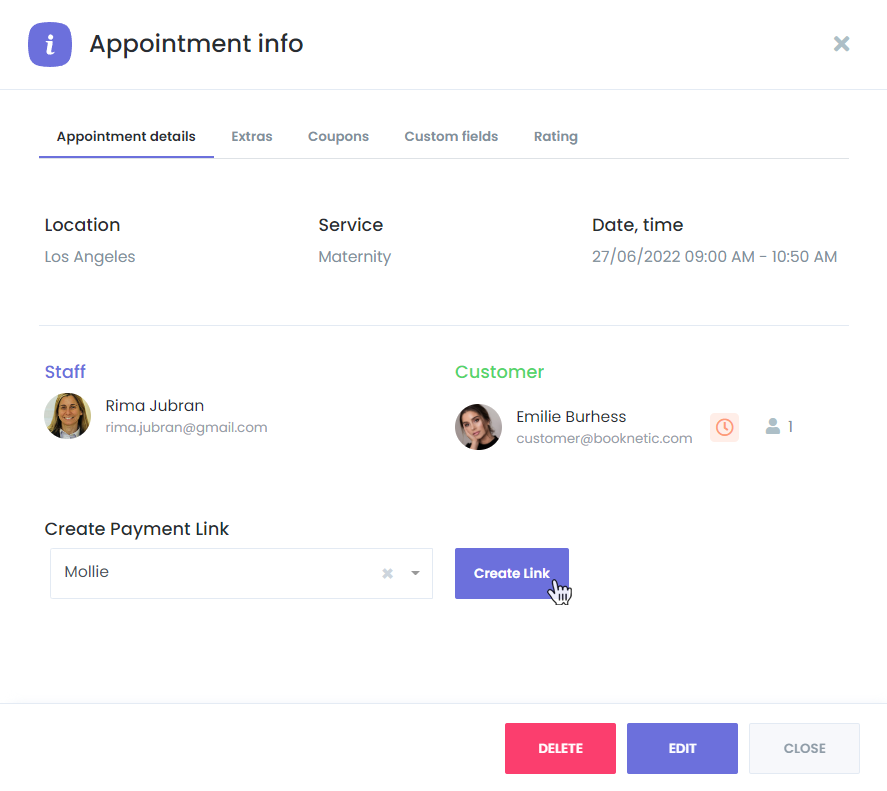
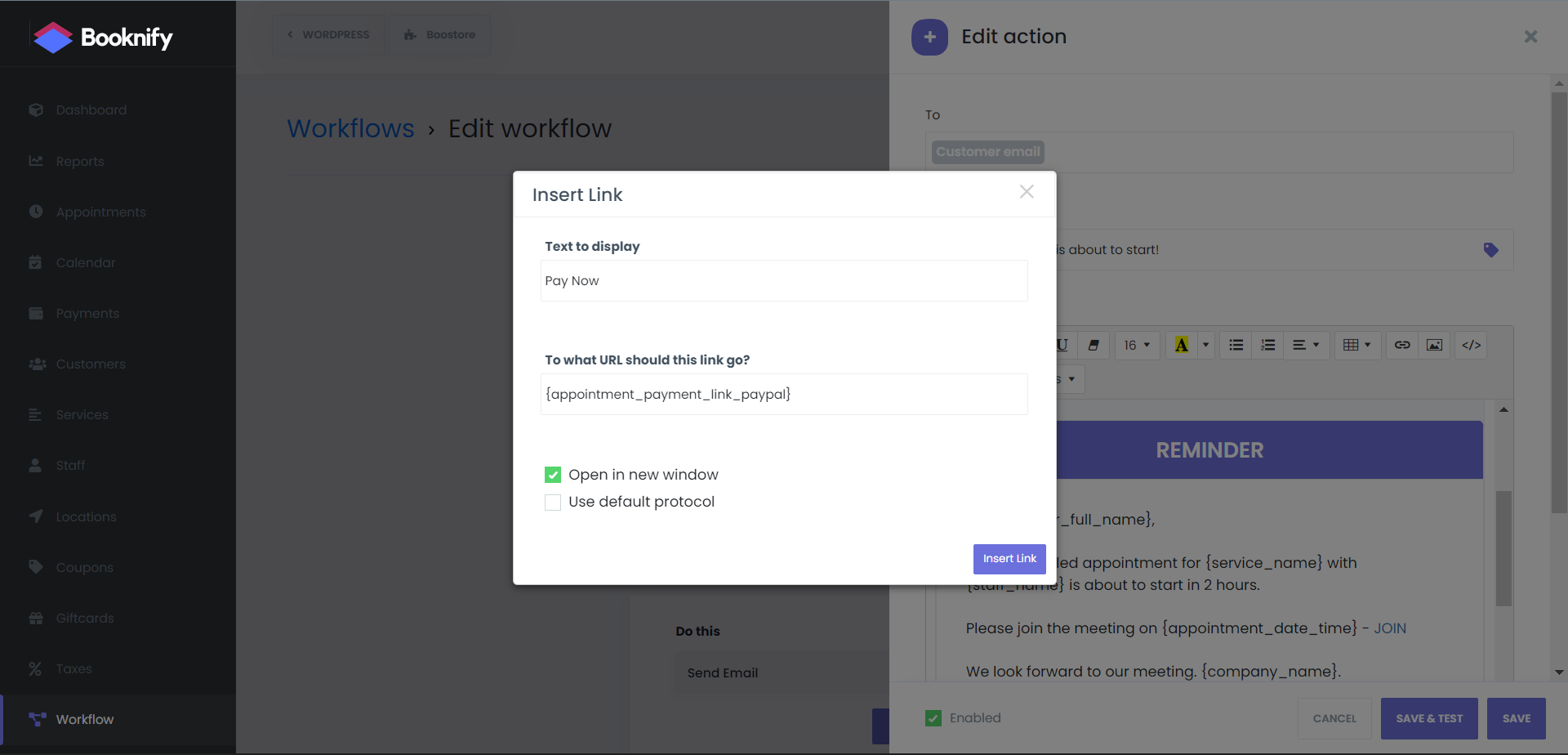
Payment Link Shortcodes for Booknify Workflows
In addition, Booknify provides specific shortcodes for sending payment links via Workflows. Each payment method requires its own unique shortcode. These shortcodes can be used with any action you set up in the Workflow module and can also be added to your invoices.
{appointment_payment_link_stripe} – Displays the payment link for Stripe payments.
{appointment_payment_link_paypal} – Displays the payment link for PayPal payments.
{appointment_payment_link_mollie} – Displays the payment link for Mollie payments.
{appointment_payment_link_square} – Displays the payment link for Square payments.
{appointment_payment_link_razorpay} – Displays the payment link for Razorpay payments.
Other features
Ratings & Reviews
Personalize your booking panel to your preferences
Custom Durations
The optimum customer experience that responds to the enviroment of users
Waiting List
Make multiple appointments in same booking session