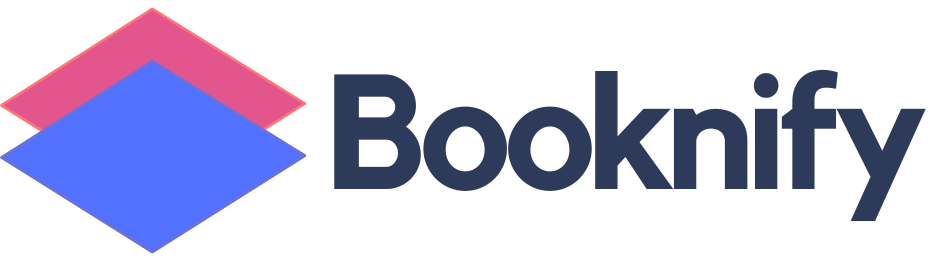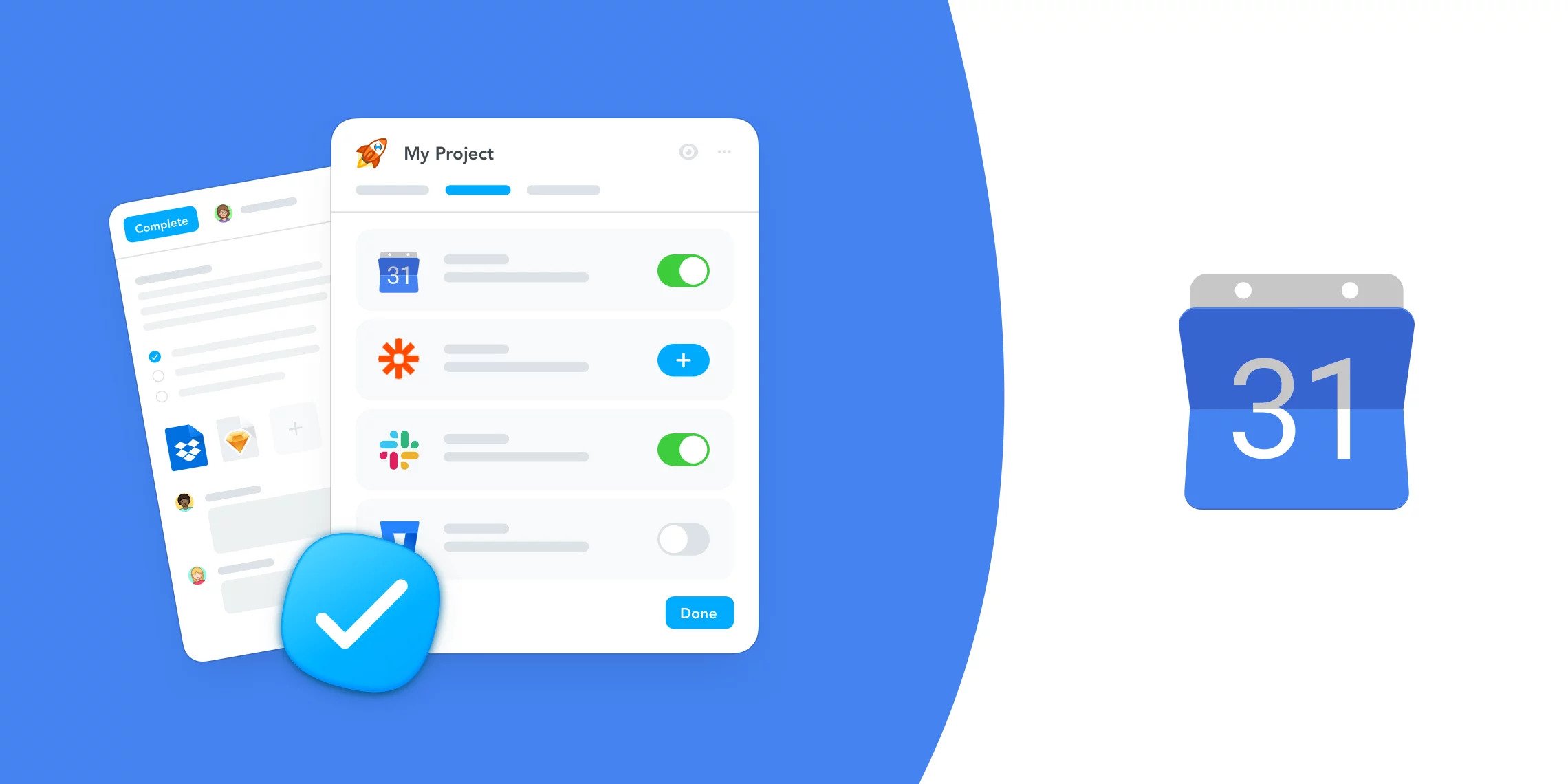
Share Calendars with Others
Google Calendar lets you invite other users to share calendars, making it invaluable for team collaboration. This way, everyone in the group can stay updated on each member’s schedule, ensuring seamless coordination. You can also add meeting locations, so everyone knows where to go.
Google Calendar’s customizable access levels allow you to control permissions for each calendar. You can grant full access for event creation and modifications or limit it so others can view events without editing them, providing flexibility in team scheduling.
Load Public Calendars
Google Calendar offers a rich selection of pre-populated calendars that you can add to your schedule. You can subscribe to various free calendars, such as your favorite sports team’s game schedule or local sunrise and sunset times, enhancing your calendar with useful, personalized information.
Google Calendar Booking System
In their drive for seamless integration, Google has linked Gmail with Google Calendar, allowing you to create calendar events directly from an email. When Google detects a date and time in an email, it prompts you to add an event with just a click. The email text is then automatically copied into the event details in Google Calendar, making scheduling quick and effortless.
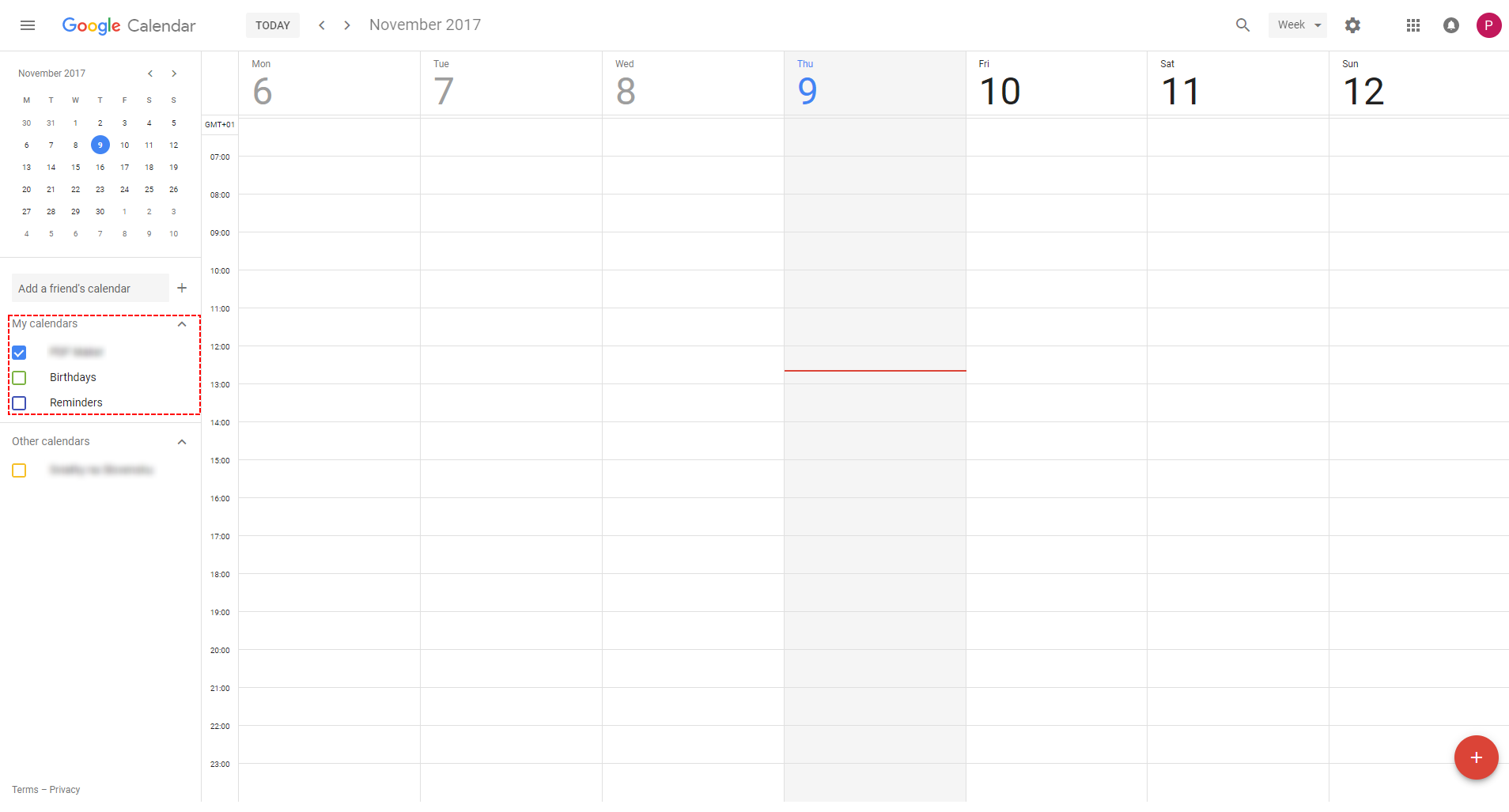
Sync Calendars with Your Phone
Google Calendar’s mobile sync feature allows you to manage meetings and events on the go, directly from your smartphone, even when a computer isn’t available.
Given its accessibility and benefits, integrating the Appointment Booking System with Google Calendar offers a valuable advantage, enhancing convenience for both businesses and clients.
How does Google Calendar work with Booknify Appointment Booking System?
When you receive or approve new appointments, they are instantly saved to your Google Calendar through a seamless two-way sync. In the Calendar module, you can view Google Calendar events alongside your Booknify appointments, with a Google Calendar icon indicating appointments added via Google Calendar. Event colors also carry over for easy identification.
With two-way sync, rescheduling, canceling, or deleting an appointment in Booknify automatically updates Google Calendar. Similarly, changes made directly in Google Calendar (except events created via Booknify) are instantly reflected on the Booknify calendar. This integration allows you to conveniently manage all appointments from your smartphone and receive timely reminders through Google Calendar.
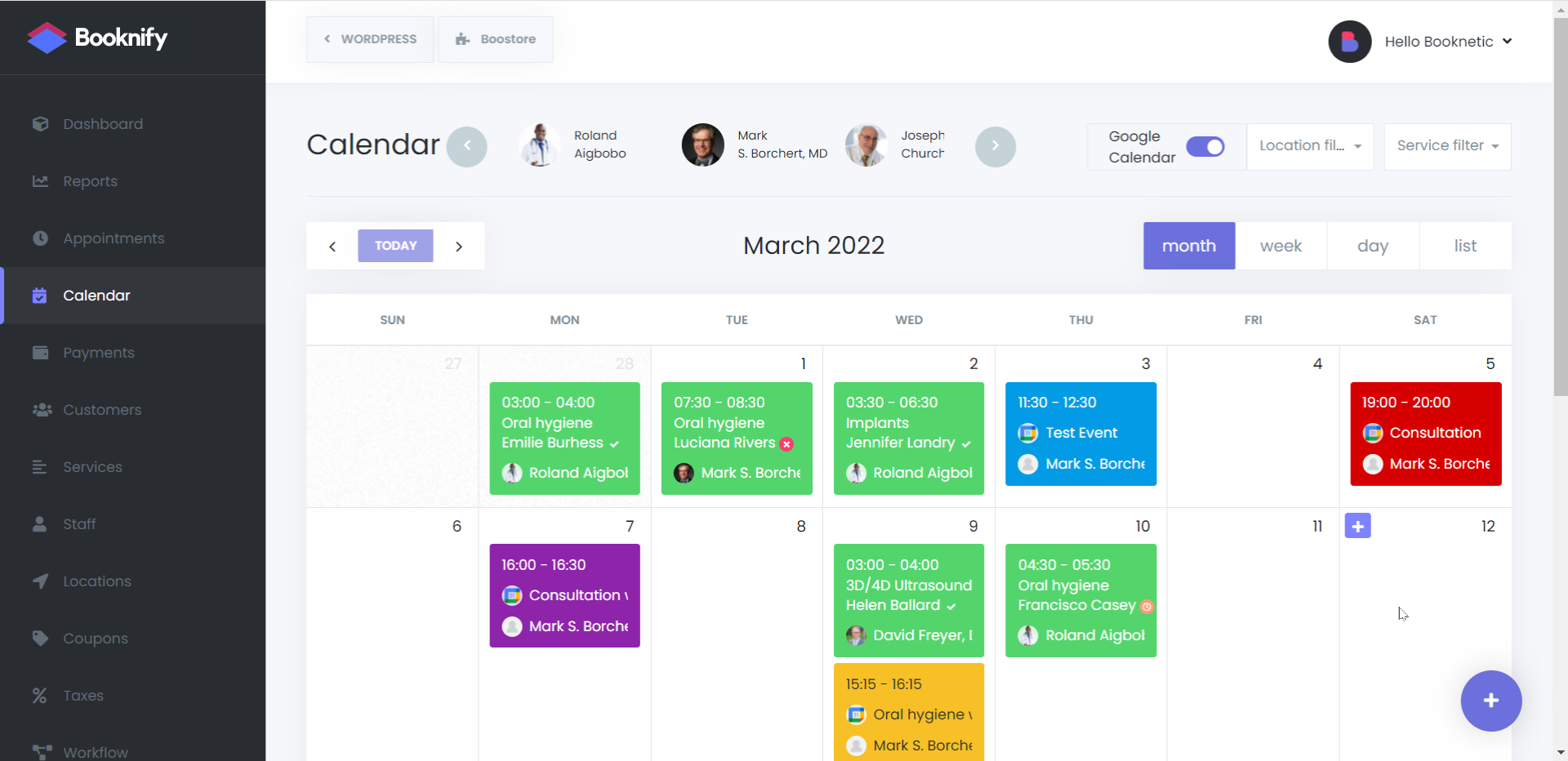
Keywords
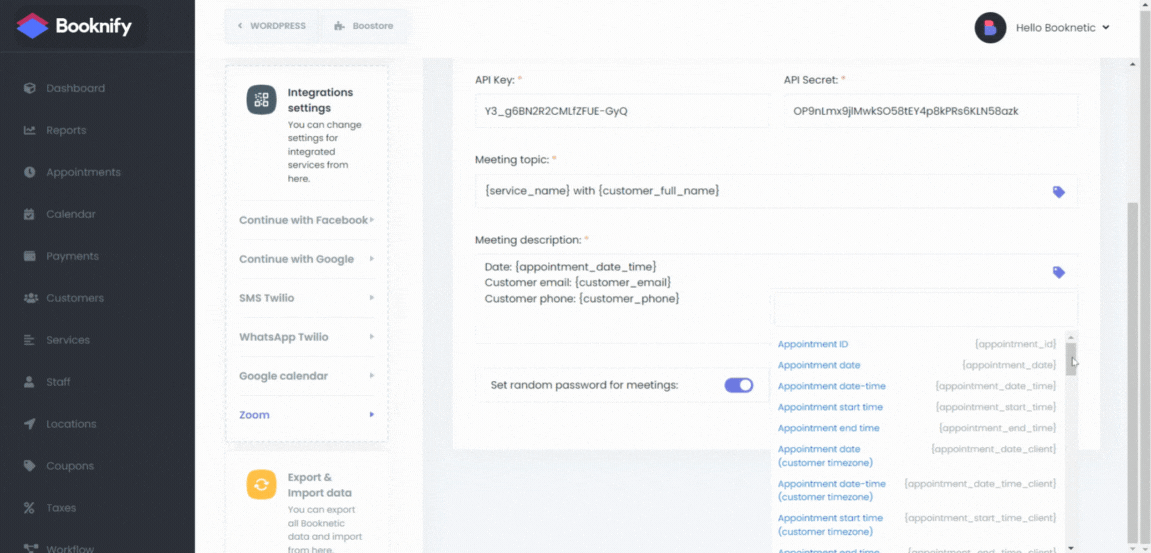
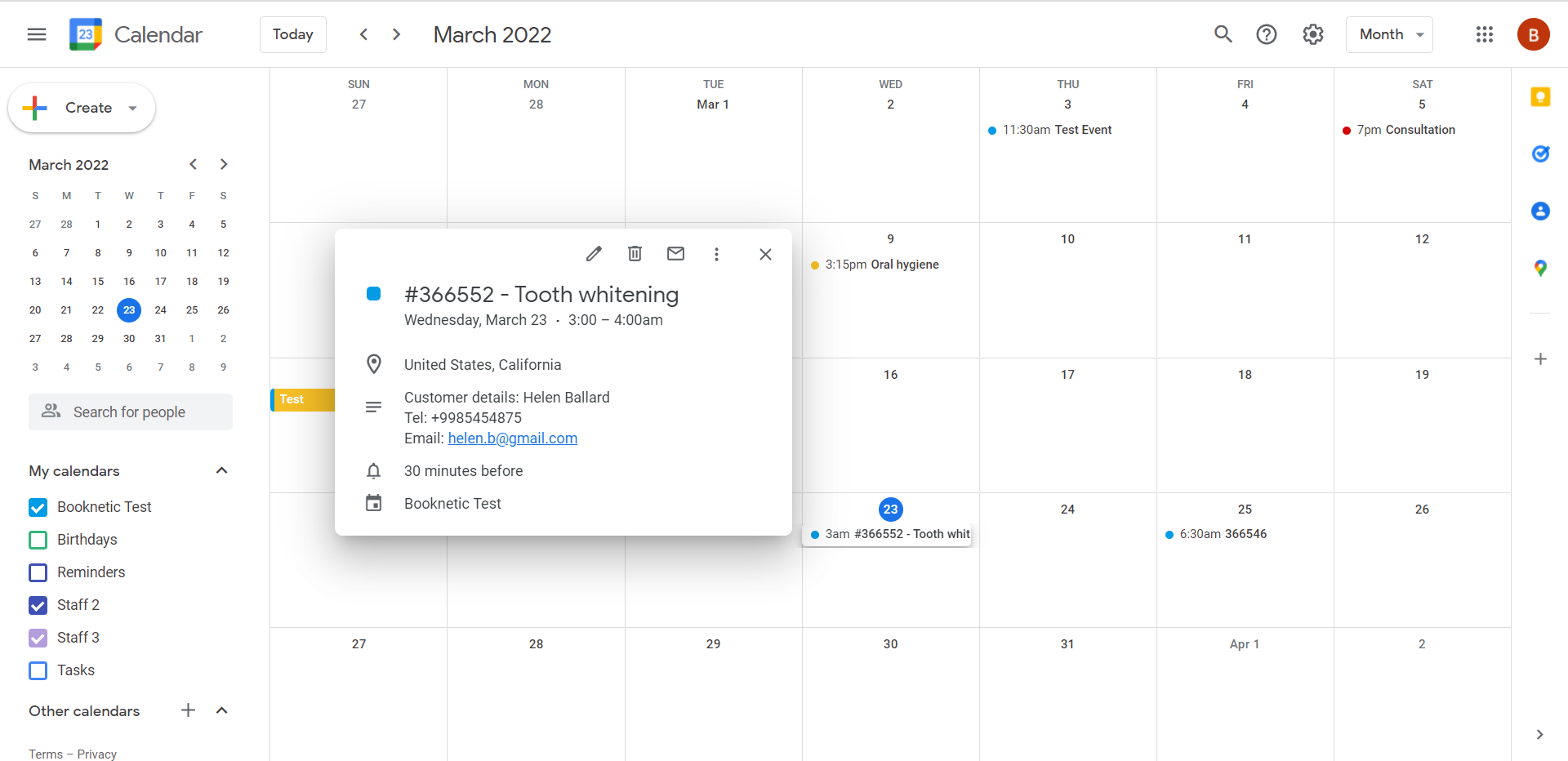
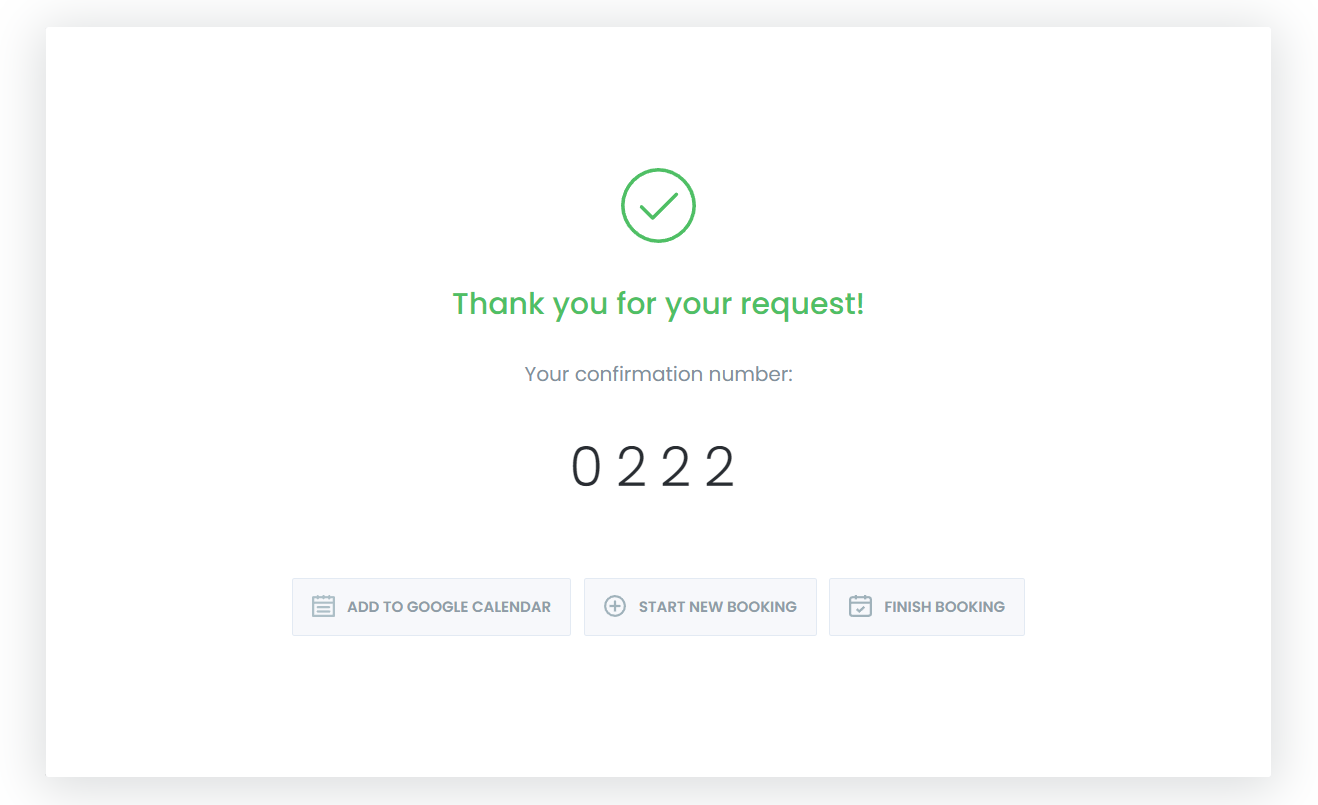
Other features
Reporting Module
Make multiple appointments in same booking session
Bring People with You
Personalize your booking panel to your preferences
RTL Support
The optimum customer experience that responds to the enviroment of users