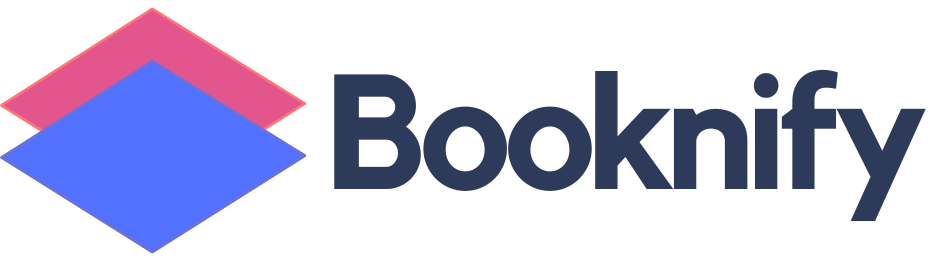Booknify Appointment Booking System with Group Appointment Feature
Appointments may vary depending on the needs of the service sector and business process. In some cases, the number of people who can participate in a single appointment may change. While some services may have a small capacity, others can accommodate much larger groups.
It is important to specify the number of customers allowed in a group appointment and set limitations to ensure you can adjust your space accordingly. This way, you won’t have to deal with customers exceeding your official capacity.
To optimize your business and operations, it’s best to define all these limitations and related fees within your appointment system.
Why are Group Appointments Important for Businesses?
Group Appointments – also called Group Visits or Witnessed Appointments – vary widely but typically share key elements that help clients receive the services they need at a lower cost.
Experts suggest that group appointments can allow business owners to serve more clients, provide more services, and increase revenue when done effectively. Group Appointments can either serve as a substitute for traditional appointments or as an additional offering, giving businesses flexibility in managing their time and maximizing their resources.
How to Set Up Group Appointments in Booknify
To set up Group Appointments, simply go to the service settings in Booknify. You can specify whether the service you offer will be a group service or limited to just one person.
Additionally, you can set restrictions on the number of participants for group appointments. After determining the maximum number of customers allowed for a particular service appointment, you can activate and start using the Group Appointments feature.


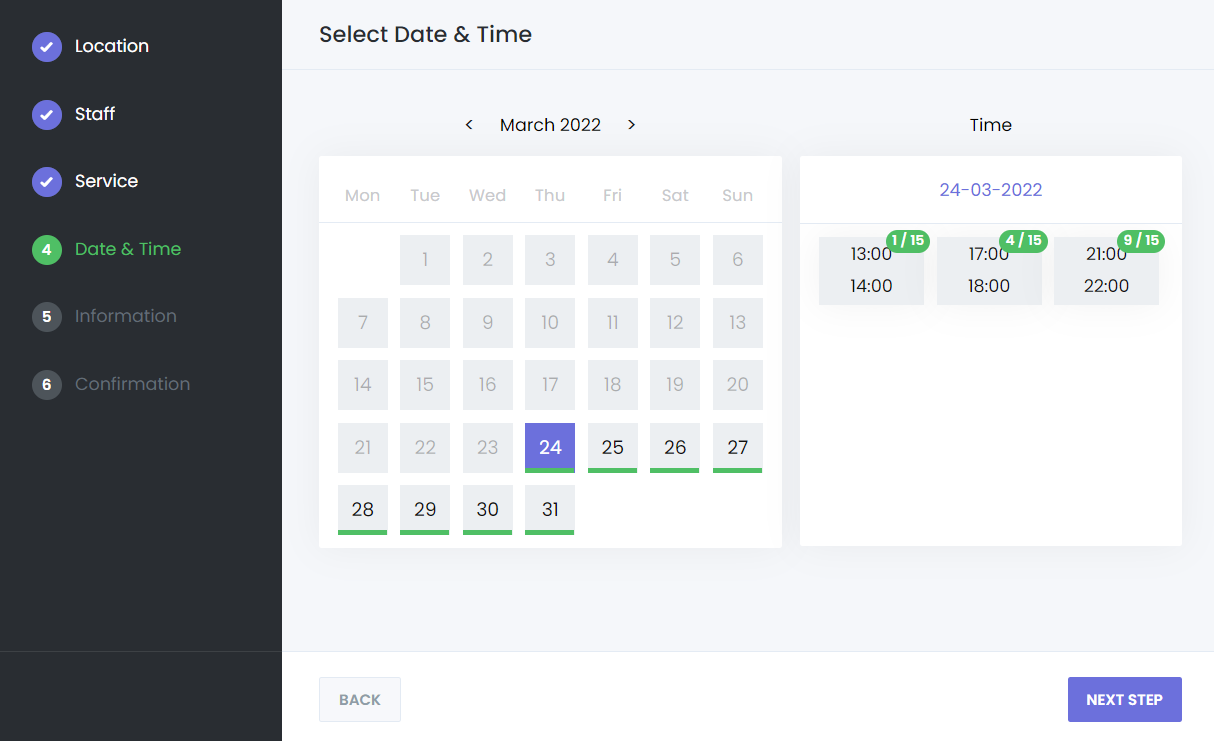
Other features
Invoices
Personalize your booking panel to your preferences
Donations
Make multiple appointments in same booking session
Coupons
The optimum customer experience that responds to the enviroment of users