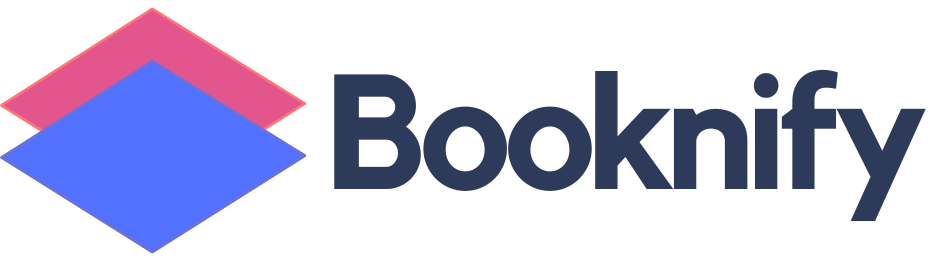Booknify Appointment Booking System with Invoice Functionality
Why are Invoices important?
Invoice Basics
An invoice includes the customer’s and seller’s name and contact details, a description of the services or items provided, the cost per item or service, and the total amount due. Invoices typically also include a payment due date, an invoice number, and preferred payment methods.
Getting Paid
Invoices play a crucial role in ensuring a business gets paid fully and on time. Without a proper invoice, it can be difficult to receive payment. Businesses typically require a detailed invoice before disbursing payments. Clear payment terms can help accelerate receivables.
For instance, a business might specify that payment is due upon receipt, within 30 days, or within 60 days of receiving the invoice. Including a late fee policy, such as a $20 charge for overdue payments, can also encourage timely payments.
Establishing Legal Rights
Invoices serve as proof that products and services have been delivered and establish a company’s right to payment. If a customer fails to pay, the business can use contracts and invoices to legally demonstrate in a court of law that payment is owed. Similarly, businesses can retain copies of invoices and payments made to contractors and vendors to show that they fulfilled their contractual obligations for payment.
How to enable the Invoice feature?
Creating invoice


Adding Invoices to Notifications

In the notification template box, you’ll find a section called Attachment(s) at the bottom. Here, you can select which invoice to add and save the notification settings. That’s it!
It’s also possible to attach multiple invoices to your notification actions.

Other features
Ratings & Reviews
Personalize your booking panel to your preferences
Custom Durations
The optimum customer experience that responds to the enviroment of users
Waiting List
Make multiple appointments in same booking session